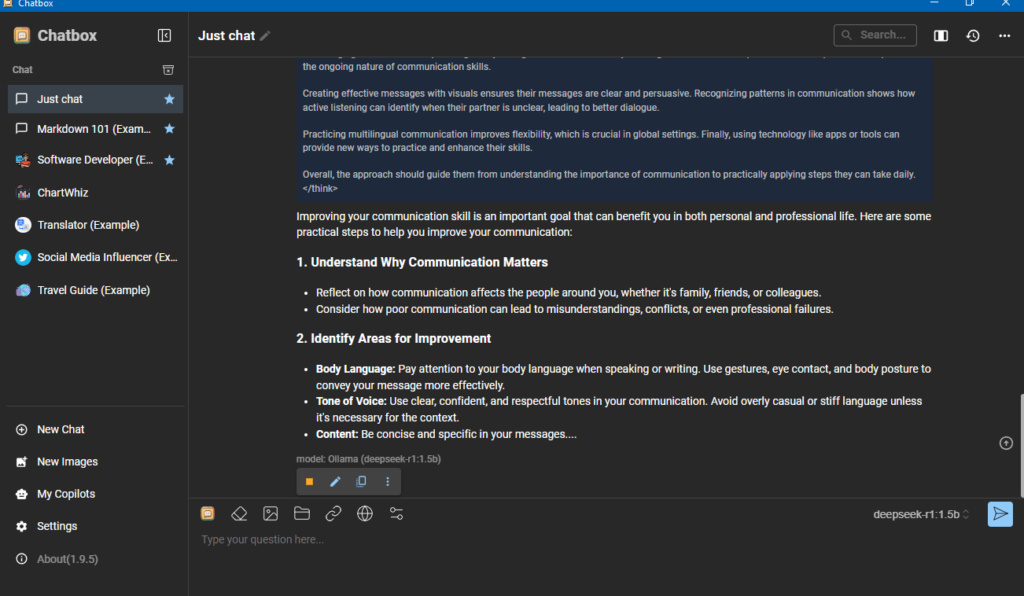Physical Address
304 North Cardinal St.
Dorchester Center, MA 02124
Physical Address
304 North Cardinal St.
Dorchester Center, MA 02124


DeepSeek R1 is making waves in the AI community. This open-source model rivals top AI giants like OpenAI’s o1 and Claude 3.5 Sonnet, especially in math, coding, and logical reasoning. The best part? You can run DeepSeek R1 locally on your computer for free, ensuring complete privacy.
I recently tried it out, and the setup was incredibly simple. Here’s an easy guide to help you get started, along with my honest review of its performance.
DeepSeek R1 comes in various model sizes, ranging from a compact 1.5B (billion parameters) to a powerful 70B version. In simple terms, more parameters generally mean better performance and smarter capabilities. Here’s a quick overview of the available model sizes using Ollama:
Which Model Should You Choose?
For beginners, the 8B model is highly recommended. It offers excellent performance without overwhelming your system. Once you’re comfortable, you can explore larger models if your hardware can handle the extra load.
Ollama is a local AI model manager that makes it easy to run models like DeepSeek R1. Head over to the Ollama website and download the version for your operating system (Mac, Windows, or Linux). The installation process is simple – just follow the on-screen instructions.
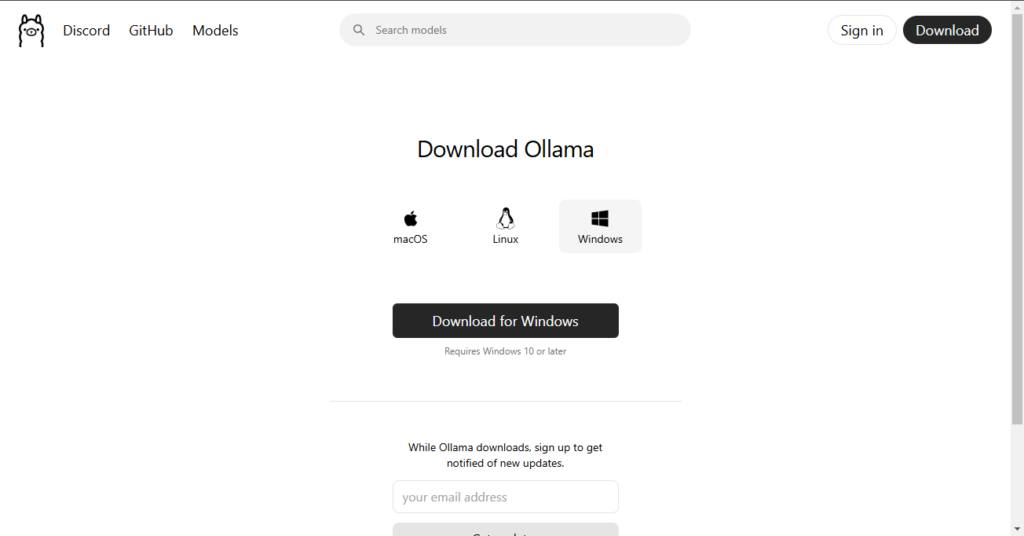
After installing Ollama, running DeepSeek R1 is incredibly simple. Just open your command prompt (or terminal if you’re using Mac or Linux) and enter the following command to download and start the 8B model, which is a great starting point:
ollama run deepseek-r1:8b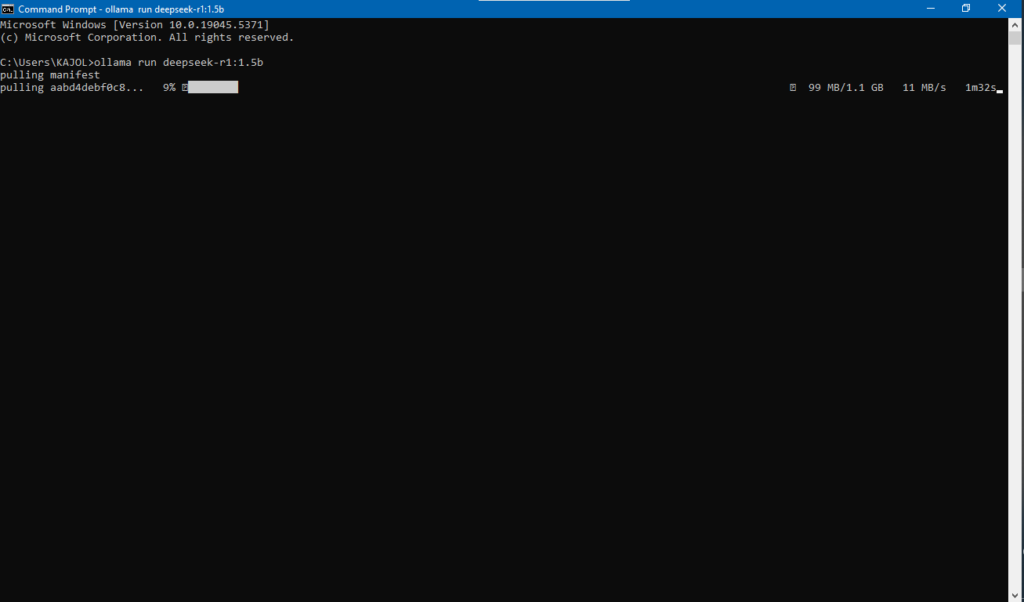
Ollama will handle the download process automatically and begin running the DeepSeek R1 8B model on your computer. You’ll see the progress in the terminal, and once the download is complete, the model will be ready to use.
Want to try a different model size? Just swap :8b with the version you prefer, like this:
ollama run deepseek-r1:70bThis command runs the powerful 70B model. But if you’re new to this, it’s best to start with the 8B version to get a feel for its performance.
With DeepSeek R1 running, you’ll need an easy way to interact with it. That’s where Chatbox comes in—a free, intuitive desktop app designed to work seamlessly with AI models like Ollama. It offers a clean, user-friendly interface and keeps all your data private and local.
Simply head over to the Chatbox website and download the application compatible with your operating system.
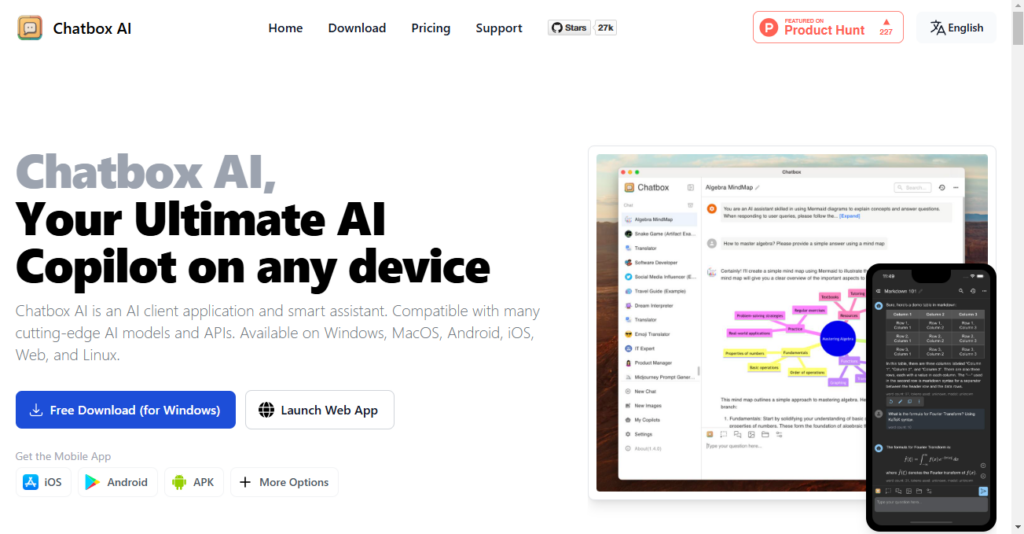
after downloading follow the installation wizard to install Chatbox in your system
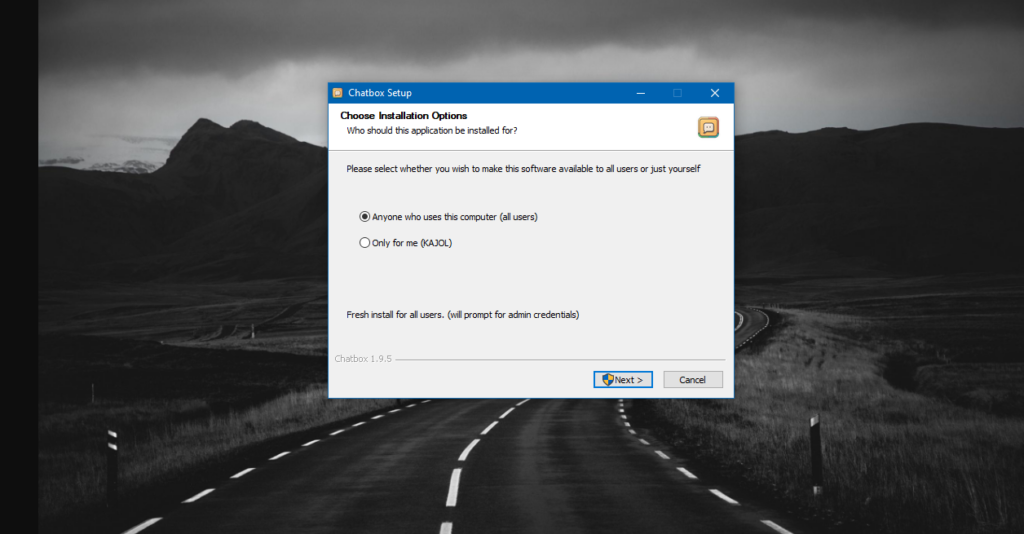
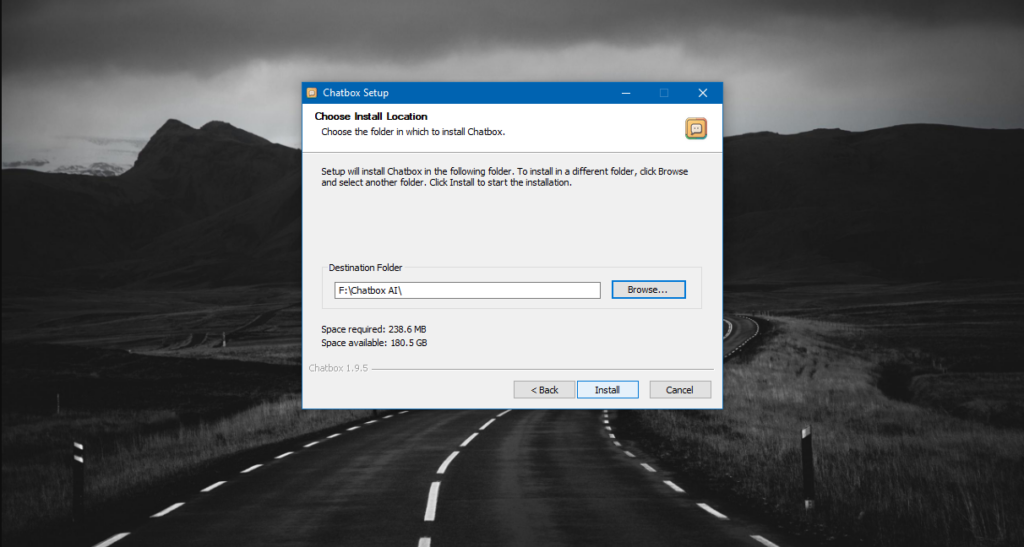
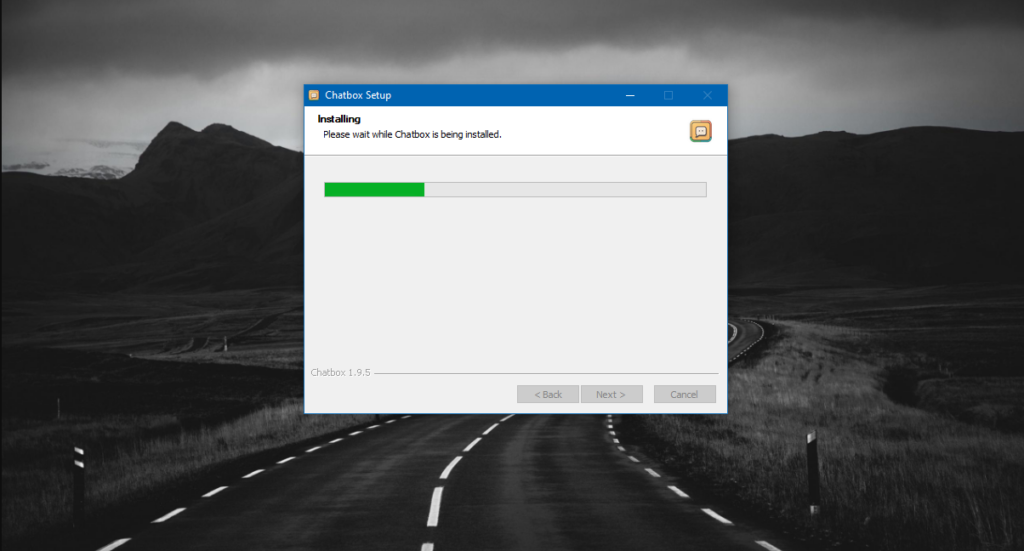
Now that Chatbox is installed and DeepSeek R1 is running in the background via Ollama, it’s time to link them together. Follow these simple steps:
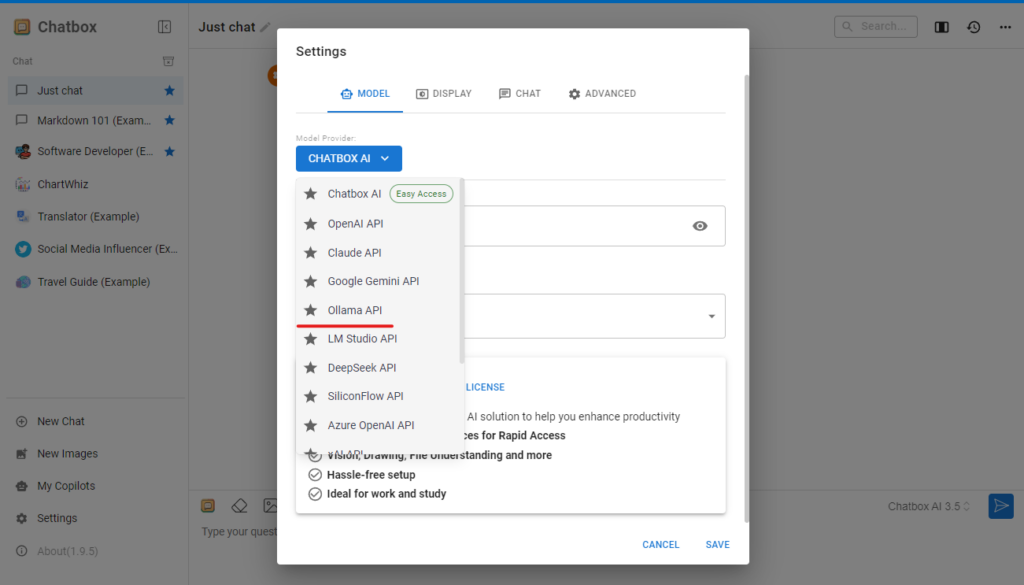
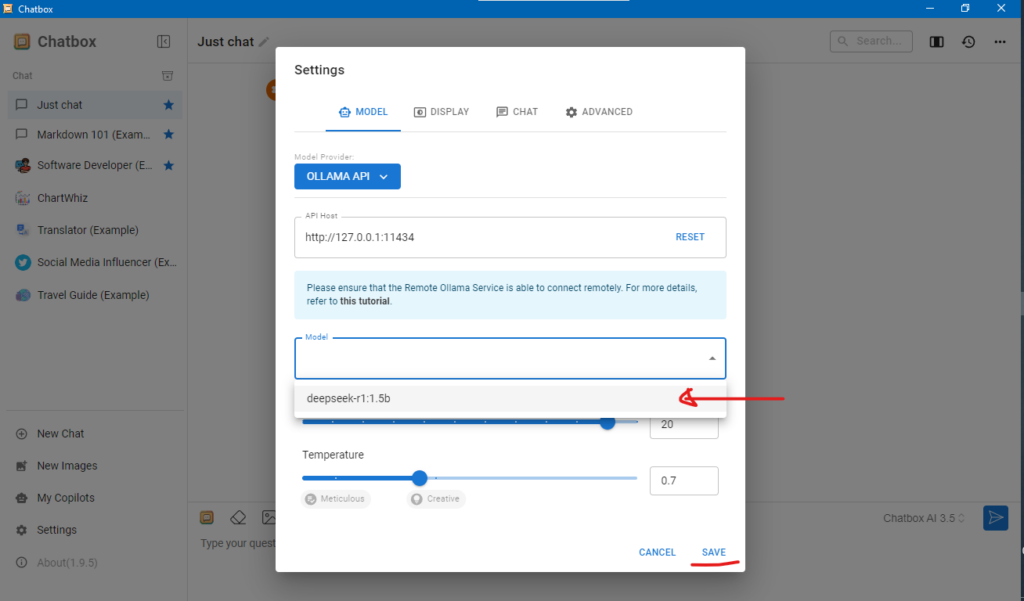
And that’s it! You’re now ready to enjoy the power of DeepSeek R1 through a sleek, user-friendly interface while maintaining full control over your data.
Just like that Deepseek Ai is running fully on your local machine